This is going to be a short post to try and help those who have faulty displays to attempt a repair.
However, the usual disclaimer applies: WARNING, HIGH VOLTAGE – Plasma displays operate at voltages around 100 – 300 volts or more. Take proper precautions when handling. Capacitors may be present that can electrocute you even after mains power is unplugged. Continue at your own risk!
Now that’s out of the way, we can get down to business. Generally, gas plasma display issues can be categorized by the following faults:
1) No illumination of the panel


This can be the result of a faulty connection, a bad (out of voltage) PSU, a PSU that is not generating the right frequency signal gas plasma displays need to operate, physical damage to the plasma display panel itself, or a bad motherboard/graphics card. If you have a computer or portable that seems to boot (either through it giving a beep indication during POST or through hooking up an external monitor) but still nothing comes up on the plasma display, I would check the signal and power cable connections and clean them with contact cleaner, then check the functionality of the graphics card (by confirming there is an image on an external monitor), then check the PSU voltages. I would then recap and check the driver board on the rear of the display. If the plasma display still fails to illuminate, then I would check for any broken glass, as there is a glass nipple on the rear of the unit that can sometimes break off. If this is the case the plasma display is irreparable and typically cannot be revived. Save time and frustration by simply obtaining a replacement panel from a donor unit.
2) “Dead” (un-illuminated) horizontal or vertical lines and/or “Bright” (over-illuminated) horizontal or vertical lines


These two symptoms are quite typical in older gas plasma display panels. Both are caused by faults in or on the driver ICs that line the edges of the rear of the plasma display panel. In some cases when dealing with a horizontal line, you may have to “unfold” two flaps on either side of the display to get to the horizontal driver ICs. Very seldom are blank or bright lines caused by a faulty graphics card, or a faulty cable (The proper functioning of the two aforementioned items can be determined by hooking up to an external display – if there are no errors, you can be pretty certain it is the plasma display panel). To attempt a repair, first, remove the plasma display from the computer. Secondly, using isopropyl alcohol or contact cleaner, carefully clean the solder joints that attach the driver ICs to the plasma display with a cotton bud. In some cases, there may be rust or other debris that are causing shorts leading to the bright, over-illuminated lines. In other cases, bad solder connections from the ICs to its solder pad (or other breaks in continuity elsewhere) can lead to dead or blank lines. Check each IC for faults visually (and if you have the ability and patience, check for continuity if possible).

Be very careful when cleaning or attempting any soldering repair as the IC driver pins are very fine and are also sometimes soldered onto plastic flex-cable which melts very quickly when exposed to the heat of a soldering iron. All this being said, it is also likely that the defect causing the fault on-screen is within a / several IC driver chips themselves, in which case, the ICs would need to be identified and then swapped out for a replacement one. I have yet to attempt this myself as obtaining a replacement screen is generally not that difficult or cost-prohibitive.
3) Burn in or other screen defects
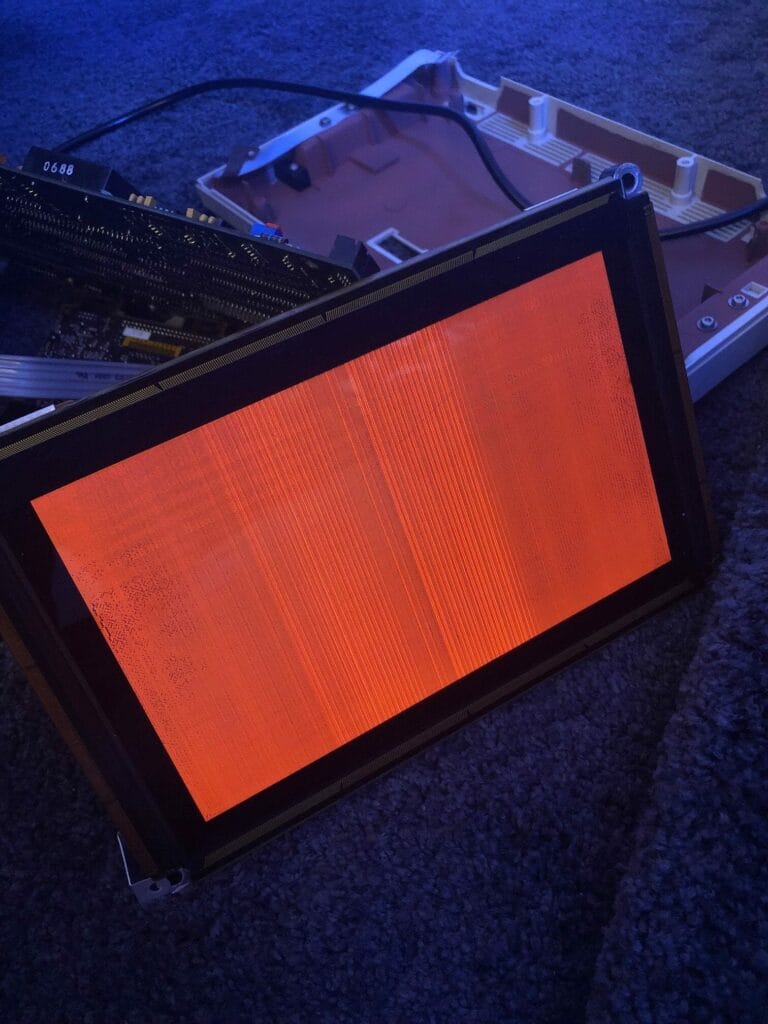
These are typically caused by wear and tear – can show up as ghosting, darkened patches, and other similar anomalies. Unfortunately, these cannot be repaired. If they bother you, then your best option is to replace the screen.

Overall, plasma display panels are not really serviceable components. Recapping the driver PCB typically does not resolve any issues, and trying to solder/repair driver ICs requires specialized soldering equipment and steady hands. Generally, I don’t mind a couple of lines on gas plasma displays – I feel they give the computer a little character. If the screen defects bother you, then your best option is simply to replace the display panel. If you have managed or have attempted to repair a gas plasma display, please comment and share your thoughts below!
Check out other posts related to Gas Plasma Displays:
- Upgrading & Tweaking the Toshiba T6400 Laptop
- Toshiba T6400 – The Last (& Best) Gas Plasma Portable

- Repairing Gas Plasma Displays

- The Chronicles of Gas-Plasma







When replacing the screen, does it have to be the same model or can you take a Toshiban Txxx screen and transplant it to a Company Portable?
Yes, I’m using a Toshiba screen for this exact purpose, make sure they’re the same IC, top, bottom, left, and right of both Compaq and Toshiba screens use the same exact ICs. However don’t use a bottom IC for a top, left for a right, or right for a top, visa versa. Where you got the chip from is where it should go on the screen you’re fixing.
I’m actually doing this repair right now, I got sent a few screens and I’m canabalizing both Compaq and Toshiba screens because they have the same ICs. I have spent over 24 hours working on these and I have managed to repair most of one screen, I’m working on fixing the bright lines. You can tell which are burn-in lines and which are caused by ICs.
Do the screens you are working on mount the driver ICs onto a PCB or flexi-cable? The flexi cable mounted ICs look impossible to solder without damaging the plastic flexi-cable. Also did you work out what causes the bright line phenomenon? I always thought that it was because there was a short but not matter how I try to clean the screens I can’t get bright lines to disappear. Dark lines can sometimes be a broken solder joint, but more often than not it seems they are also a problem within the driver IC itself
Bright lines are due to internal chip shorts It’s me from facebook thought I would comment here publicly to say that I’m working on a guide for replacing the ICs on VCF forum, for anyone looking to repair them. You can damage the flexi-cable by soldering to it, but only if you turn the temp up too high, I have my soldering iron set to 350 degrees, and my heat gun to 300 degrees. You shouldn’t damage anything if you carefully remove the ICs. You can pull the traces up if you lift the IC too hard. use patience as the ICs are also glued so make sure you heat it up enough to deform the glue. slightly brighter lines instead of fully bright lines are due to over voltages. if you read the voltage on the slightly brighter lines it’s about ~5V higher than the rest of the lines.