This is the last post in a 6 post series on the Compaq Portable 386 Computer. In this section, we take a look at installing MS-DOS and using FDISK after using the diagnostic diskette. You can jump to:
- First Impressions
- The Gas Plasma Screen
- Booting Up & Opening Up
- The Floppy Drive
- The Hard Disk
- Installing MS-DOS
- Youtube Video – Compaq Portable 386
Now we’ve configured the hard disk / CF Card correctly, the next step is to install MSDOS.
Choosing Between Compaq DOS or MS-DOS
Now you have 2 choices in terms of what MS-DOS you can install – I recommend installing MS-DOS 6.22 for general use with the computer, but you can also install the original Compaq MS-DOS 3.31 that came with the computer from the factory. Get the Compaq MS-DOS 3.31 disk image files here. Come to think of it, you could install other older versions of MS-DOS, but for general use, 6.22 works just fine.

When I restored my Compaq Portable 386, I found it was actually worthwhile to install the original Compaq MS-DOS 3.31 just to poke around. The Compaq MS-DOS does offer some unique features that allow you to manipulate how text is displayed through the MODE command, but at the end of the day, I found MS-DOS 6.22 more familiar and user friendly.
I won’t go into too much detail on how to install MS-DOS; you can find detailed step by step instructions here if you get stuck with my simplified instructions below:
- First, make sure you have set up the hard disk / CF card properly by installing the cables and providing power, then turn on the computer with the Compaq Portable Diagnostic Diskette in the floppy drive. If you are using a 5 1/2 inch floppy drive, you will need to create the diagnostic disk using the 360K version. If you are using a 3.25-inch disk, then you will need to use the 720k version. If you can’t make floppy disks, you can try to find the disks on eBay or leave a comment below, and I will try and help. Once you have your floppy disk, boot into the Compaq Diagnostics program to correctly set up the hard drive.

- After confirming the hard disks are correctly set up properly, restart the computer and insert an MS-DOS boot disk or MS-DOS install disk – if all went well in previous steps, the computer should boot from this disk, then automatically run MSDOS setup. If you don’t have a setup disk and just used an MS-DOS boot disk, the computer should at least boot to command prompt, showing “A:/>”.
Double Check FDISK Settings
I recommend exiting MS-DOS setup to check that the hard disks / compact flash cards are configured correctly. Exit the setup program (press F3) and type FDISK at the command prompt, and press enter – if all is well, the FDISK program should load and give you a series of choices – press “4” to view the existing disk, partitions, and logical drives. Follow the commands in FDISK to create your MSDOS partition(s) first (in case you want to set up multiple partitions or adjust their sizes), then restart and resume MS-DOS setup.
Once you have successfully installed MS-DOS, boot again from your dos boot disk, and then type FDISK /MBR at the command prompt – this adds the master boot record to your disk allowing your computer to boot from the CF card / hard disk directly. It seems this step may be necessary even after an MS-DOS installation; else, you won’t get a hard disk command prompt.
If, after MS-DOS installation, you get an error message such as “Operating system not found” or something similar, boot to your dos floppy and type “FDISK/MBR.” After executing FDISK/MBR, restart the computer once more. You should now be able to boot your Compaq Portable 386 to its hard disk MS-DOS prompt without needing the dos floppy.
That’s it! As you can tell, restoring the Compaq Portable 386 is relatively straightforward if you’re even mildly tech-savvy- the components are pretty robust, and due to the price of the computer at the time, they were built to last.
In an upcoming post, I will show how I transformed my Compaq Portable 386 from an entry-level 386 to an overclocked, Windows 95 “screamer” (that’s right, I said Windows 95!)
Don’t forget to check out my video review on the Compaq Portable 386:


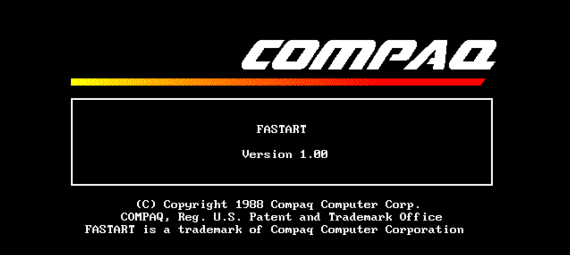
I think the bulk of it may be gone, but I had a Compaq DOS 1.11 disk once. I know I still have the BASIC Compaq Demo with a few CGA games and other little toys.
The 1.11 disk (if I ever find it or a copy again) also came with a test program that would make most machines I tried it hang or auto reboot, but I had a generic 486 that would run through the entire battery of tests and pass.
Hey David – that sounds pretty neat! I’m guessing it came with the original Compaq Portable? You should check out this link to PCj’s Machines – there’s this really awesome online emulator that allows you to boot and play with the Compaq boot disk you mention: https://www.pcjs.org/software/pcx86/sys/dos/compaq/1.10/
I’m pretty sure you can download the images too (I’m going to have a go with it on my Compaq Portable)
Stay safe!
I have those same BASIC games on my (non Compaq) 286.
This is an awesome emulator! You’ve just ensured I will spend many hours using that and downloading disk images to use on my ancient hardware.
On an entirely unrelated note: I recently found a Compaq 386 that I suspect has a failing hard drive controller. I see in the setup program where I can tell the Compaq to disable its hard drive controller. Do they take well to using external disk controllers? If disabled will I have to run the floppy off that external controller also?
Hi there sorry I missed your comment – glad you enjoyed the emulator, I thought it was pretty cool too, very well done. Not too sure on the 386 setup that you can switch off the controller, but if you can, it should work with an external (ISA) controller card. Good luck!
Hi There!
I recently bought a Compaq series 3800 dektop, without system HDD.
It has a Pentium MMX CPU.
If I want to boot up, it asks for “compaq user diagnostic diskette”.
Do you have this disk image available or can you advise me, where can I find it?
Thank you very much in advance!